Android Mobile App. Quick Start Guide
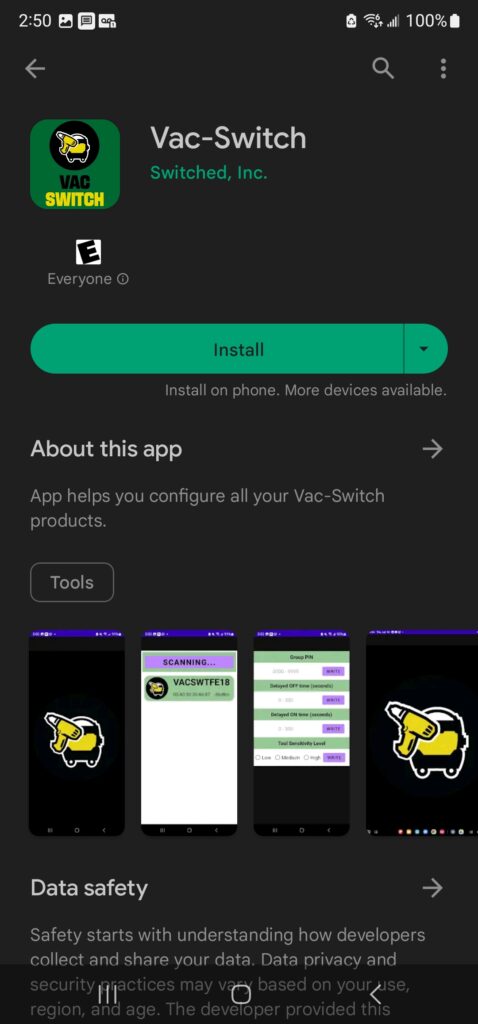
On your Android phone launch to click the Google Play Store and search for the 'Vac-Switch' mobile application. Click on the installation button to download the Vac-Switch mobile application on your device or select your other devices to direct the install to. Alternatively, you may download the Vac-Switch mobile application directly using your web browser by selecting and clicking our direct Vac-Switch Google Playstore web link.
 On your Android phone swipe up from the bottom of your screen and enter 'Vac-Switch' to locate and select the Vac Switch mobile application. Alternatively, swipe left or right to find the 'Vac-Switch' mobile application logo and launch the application.
On your Android phone swipe up from the bottom of your screen and enter 'Vac-Switch' to locate and select the Vac Switch mobile application. Alternatively, swipe left or right to find the 'Vac-Switch' mobile application logo and launch the application.
Upon successful mobile application launch the 'Vac-Switch' splash logo screen will automatically launch. Please, wait for a few seconds for the splash screen to expire before you may proceed configuring the rest of the application settings.

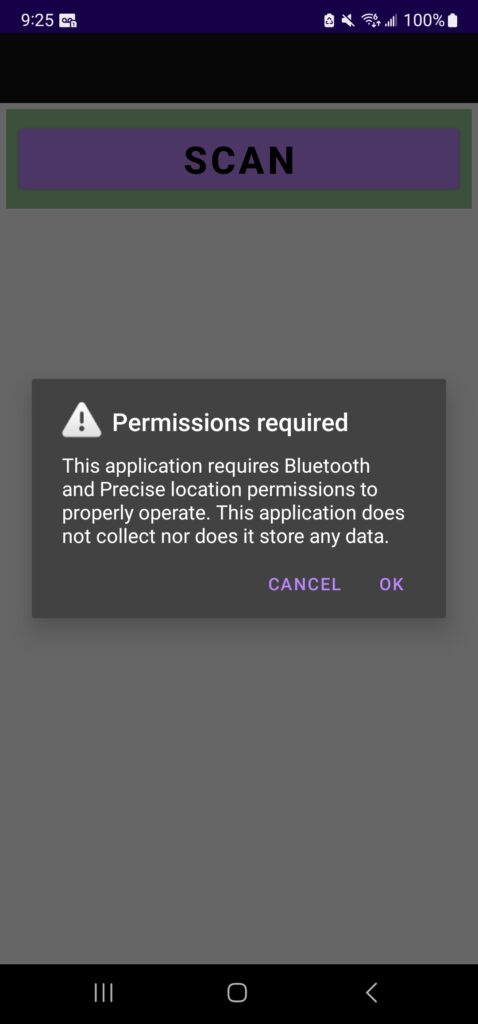
You have the opportunity to customize your purchased Tool or Vac Switch Adapters for up to one minute when you first plug-in your adapter into a wall outlet. Prior of using this feature you must permit the Vac-Switch mobile app. to use your phone's Bluetooth radio capabilities so that the application is able to scan and locate nearby Tool or Vac Switch Adapter devices.
Select 'OK' when your phone prompts you if you would like to grant Bluetooth and Precise location access to the Vac-Switch mobile application.
Note: The Vac-Switch mobile application does not collect nor does it store any data.
Vac-Switch mobile application requires granting precise location access to be able to scan your specific location for nearby Tool or Vac Switch Adapters. The mobile app. requires precise Bluetooth location discovery in order to identify close proximity Tool or Vac Switch Adapters.
Select 'While using the app' and 'Precise (highlighted by default)' when your phone prompts you for a response. Choosing these options will allow you to customize your devices each time you launch the Vac-Switch mobile application without having to dig through your phone's settings each time you want to modify your installation.
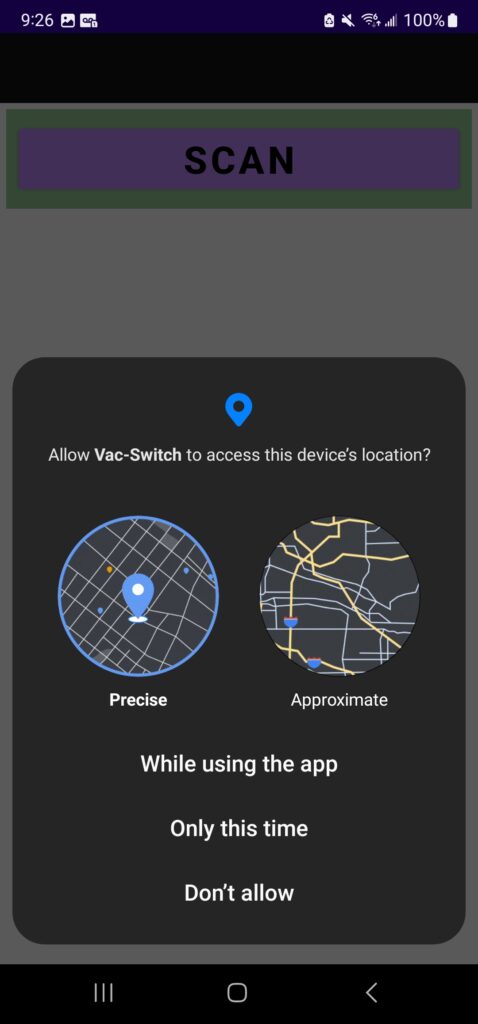
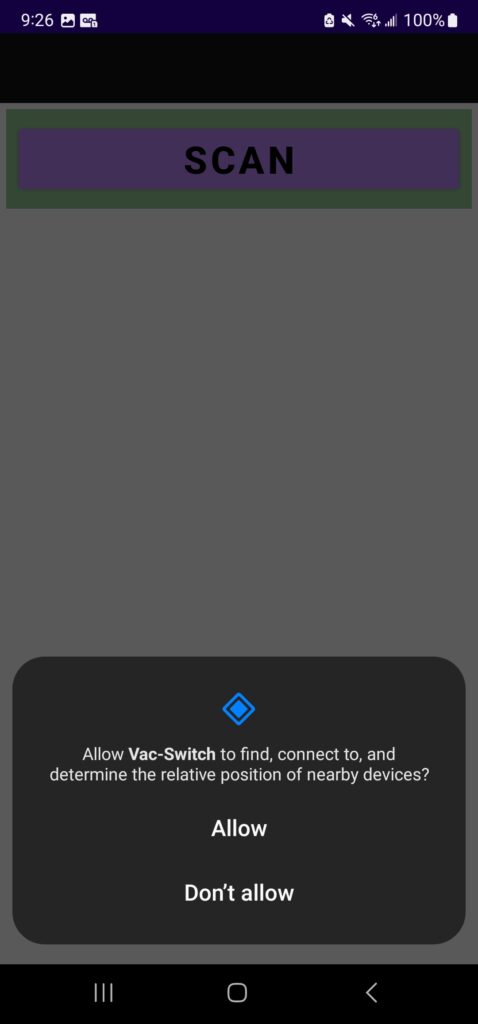
The Vac-Switch mobile application has the ability to find and connect to nearby Tool & Vac Switch Adapter devices in order customize its parameter settings per your installation requirements.
When prompted, select 'Allow' to enable mobile to adapter communication to take place, so that your newly modified settings are transmitted to your purchased adapters.
You are now ready to scan for nearby Tool or Vac Switch Adapter devices. Remember that before you click on the 'Scan' button you must, first:
- Unplug your Tool or Vac Switch Adapter device from the wall outlet.
- Wait up to one (1) minute, while the adapter is unpowered.
- Plug the adapter back on the wall outlet.
- Click 'Scan' on the Vac-Switch mobile app, within thirty (30) seconds, after the adapter has been powered on.
Please note the following:
- If the mobile app is unable to discover your Tool or Vac Switch Adapter you are either too far from the adapter or you haven't kept the adapter unpowered for the required duration of up to one (1) minute.
- If the mobile app has discovered more that one adapter, you might not be able to distinguish which particular adapter you are configuring. We recommend that you scan and discover one adapter at a time, since that might be less confusing specially if you haven't noted an adapter's serial number.
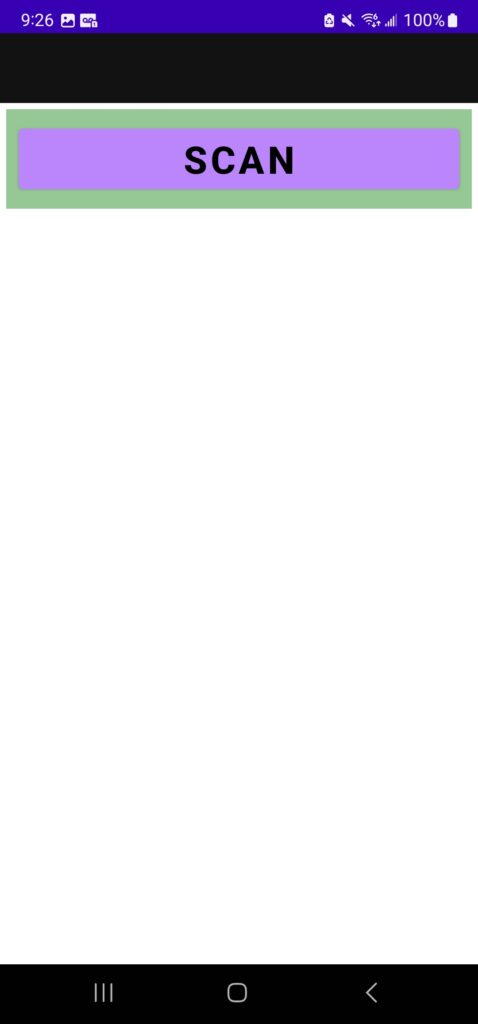
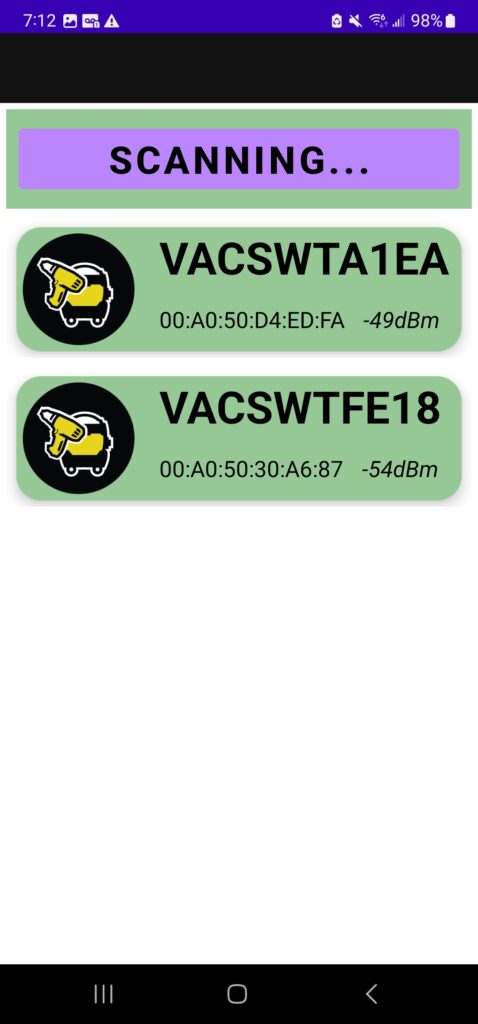
The mobile app will list all broadcasting Tool & Vac Switch Adapter devices in the vicinity for you to choose from. Please select one of these devices for you to customize.
Note: You will not be able to distinguish if a particular listed device is of Tool or Vac Switch Adapter variety unless you have previously noted its serial number. It is therefore recommended that you only customize one device at a time (enabling device discovery by un-plugging and re-plugging it while allowing device to be in the unpowered state for at least one minute). That way you will know which device is advertising for you to customize.
Note: A device (Tool or Vac) will advertise for a maximum of up to one (1) minute prior of seeking out its complement device.
Note: Once the Vac-Switch mobile app. engages a device (Tool or Vac) in active communication, the device cannot intercommunicate with other devices until released by the mobile application. Device release will happen automatically once the user closes the Vac-Switch mobile app.
Tool & Vac Switch Adapters require to have the same group pin number in order to interoperate.
Note: Any number of Tool or Vac Switch Adapters may share the same pin number if it is for all these devices to participate in the same installation. And, should any two devices have different group pin numbers assigned to them, then they will belong to separate installations (although the devices may coexist in the same physical location).
Tool Switch Adapters may modify their sensitivity level according to the particular requirements of the tool device they provide power to. As example a work light may require 'High' sensitivity level, while a bandsaw may require a 'Low' setting.
Note: By default Tool Adapters sensitivity is set at 'Medium' level. This factory default setting should be sufficient for most jobs.
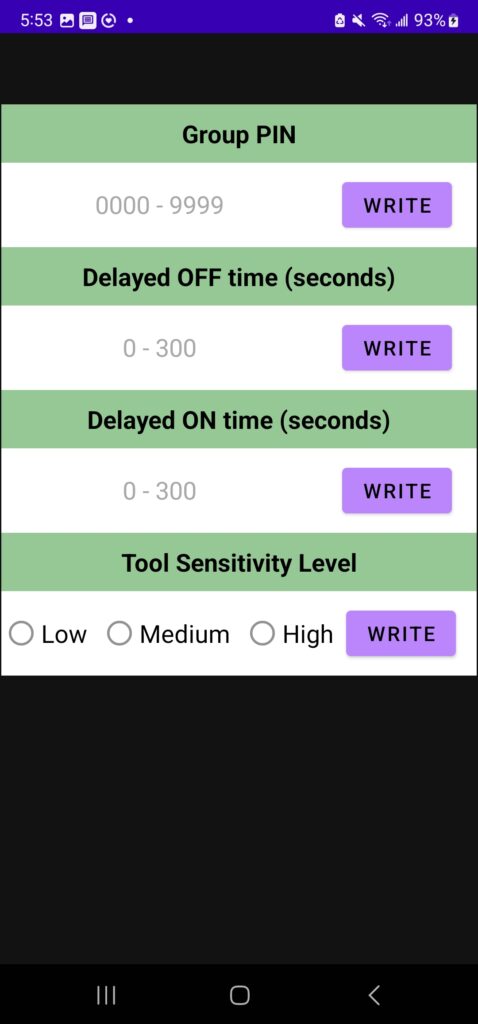
Tool Switch Adapters may modify their delayed 'off' time as required. Delayed 'off' time is the time, in seconds, required for the tool device to continuously operate prior of activating the dust collection system or shop vacuum device.
Note: The default delayed 'off' time is zero seconds (0s). This setting allows the dust collection system or shop vacuum to be activated immediately upon tool activation.
Tool Switch Adapters may modify their delayed 'on' time as required. Delayed 'on' time is the time, in seconds, required for the dust collection system or shop vacuum to continue running after the tool device has ceased to operate.
Note: The default delayed 'on' time is ten seconds (10s). This setting allows for the dust collection system or shop vacuum device to remain active for ten seconds (10s) after tool has been powered off.